iOS 中横竖屏切换的功能,在开发iOS app中总能遇到。以前看过几次,感觉简单,但是没有敲过代码实现,最近又碰到了,demo尝试了几种情况,这里就做下总结。
注意

UIInterfaceOrientationLandscapeRight与UIInterfaceOrientationMaskLandscapeRight都代表横屏,Home键在右侧的情况;UIDeviceOrientationLandscapeLeft则是Home键在左侧。
一般情形
所有界面都支持横竖屏切换
如果App的所有切面都要支持横竖屏的切换,那只需要勾选【General】 中的【Device Orientation】,选择希望支持的方向即可。

如上设置完之后,当设备竖屏的时候,所有的界面都是竖屏显示的;而当设备横屏Home在右侧时,所有的界面会横屏显示。其他方向不支持,界面不会改变。
这里有个坑: 在iOS 9 之后横屏时,状态栏会消失。 解决方法:确保plist 中的【View controller-based status bar appearance】为YES,然后重写ViewController的
- (BOOL)prefersStatusBarHidden,返回值是NO。
- (BOOL)prefersStatusBarHidden
{
return NO;
}
特殊情形
个别界面固定方向,其他所有界面都支持横竖屏切换
这种情况,在【General】–>【Device Orientation】中设置好支持的方向后,只需要在这些特殊的视图控制器中重写两个方法:
// 支持设备自动旋转
- (BOOL)shouldAutorotate
{
return YES;
}
/**
* 设置特殊的界面支持的方向,这里特殊界面只支持Home在右侧的情况
*/
- (UIInterfaceOrientationMask)supportedInterfaceOrientations
{
return UIInterfaceOrientationMaskLandscapeRight;
}
个别界面支持横竖屏切换,其他所有界面都固定方向
可能大多数App会是这种需求,某些特殊界面只能横屏,如视频播放类App。 这里有两种处理方式:
方式一
在【General】–>【Device Orientation】中设置好需要支持的所有方向。然后使用一个基类控制器,在基类控制器中重写两个控制横竖屏的方法:
// 支持设备自动旋转
- (BOOL)shouldAutorotate
{
return YES;
}
// 支持竖屏显示
- (UIInterfaceOrientationMask)supportedInterfaceOrientations
{
return UIInterfaceOrientationMaskPortrait;
}
再然后,特殊的界面上再重写这俩方法,让其可以自动切换方向。
// 如果需要横屏的时候,一定要重写这个方法并返回NO
- (BOOL)prefersStatusBarHidden
{
return NO;
}
// 支持设备自动旋转
- (BOOL)shouldAutorotate
{
return YES;
}
// 支持横屏显示
- (UIInterfaceOrientationMask)supportedInterfaceOrientations
{
// 如果该界面需要支持横竖屏切换
return UIInterfaceOrientationMaskLandscapeRight | UIInterfaceOrientationMaskPortrait;
// 如果该界面仅支持横屏
// return UIInterfaceOrientationMaskLandscapeRight;
}
方式二
用方式一的方法,还需要借助一个基类,所有的控制器都要继承这个基类,太麻烦?
另一种方式,是借助通知来控制界面的横竖屏切换。还是整个App中大部分界面都是竖屏,某个界面可以横竖屏切换的情况。
首先,在【General】–>【Device Orientation】设置仅支持竖屏,like this:

然后在特殊的视图控制器里的ViewDidLoad中注册通知:
[[UIDevice currentDevice] beginGeneratingDeviceOrientationNotifications];
[[NSNotificationCenter defaultCenter] addObserver:self selector:@selector(deviceOrientationDidChange) name:UIDeviceOrientationDidChangeNotification object:nil];
通知方法的实现过程:
- (void)deviceOrientationDidChange
{
NSLog(@"deviceOrientationDidChange:%ld",(long)[UIDevice currentDevice].orientation);
if([UIDevice currentDevice].orientation == UIDeviceOrientationPortrait) {
[[UIApplication sharedApplication] setStatusBarOrientation:UIInterfaceOrientationPortrait];
[self orientationChange:NO];
//注意: UIDeviceOrientationLandscapeLeft 与 UIInterfaceOrientationLandscapeRight
} else if ([UIDevice currentDevice].orientation == UIDeviceOrientationLandscapeLeft) {
[[UIApplication sharedApplication] setStatusBarOrientation:UIInterfaceOrientationLandscapeRight];
[self orientationChange:YES];
}
}
- (void)orientationChange:(BOOL)landscapeRight
{
if (landscapeRight) {
[UIView animateWithDuration:0.2f animations:^{
self.view.transform = CGAffineTransformMakeRotation(M_PI_2);
self.view.bounds = CGRectMake(0, 0, SCREEN_WIDTH, SCREEN_HEIGHT);
}];
} else {
[UIView animateWithDuration:0.2f animations:^{
self.view.transform = CGAffineTransformMakeRotation(0);
self.view.bounds = CGRectMake(0, 0, SCREEN_WIDTH, SCREEN_HEIGHT);
}];
}
}
// 用到的两个宏:
#define SCREEN_WIDTH ([UIScreen mainScreen].bounds.size.width)
#define SCREEN_HEIGHT ([UIScreen mainScreen].bounds.size.height)
最重要的一点: 需要重写如下方法,并且返回NO。
- (BOOL)shouldAutorotate
{
return NO;
}
这样,在设备出于横屏时,界面就会变成横屏,设备处于竖屏时,界面就会变成竖屏。
填坑
- 上面方式二,因为【General】–>【Device Orientation】因为只设置了竖屏,所以当横屏时,如果有键盘弹出,键盘是竖屏时的样式。 解决办法:在【General】–>【Device Orientation】中加上横屏时的方向。
- 如果VieController 是放在UINavigationController或者UITabBarController中,需要重写它们的方向控制方法。
// UINavigationController:
- (BOOL)shouldAutorotate
{
return [self.topViewController shouldAutorotate];
}
- (UIInterfaceOrientationMask)supportedInterfaceOrientations
{
return [self.topViewController supportedInterfaceOrientations];
}
// UITabBarController:
- (BOOL)shouldAutorotate
{
return [self.selectedViewController shouldAutorotate];
}
- (UIInterfaceOrientationMask)supportedInterfaceOrientations
{
return [self.selectedViewController supportedInterfaceOrientations];
}
如果想要点击某个按钮之后,强制将竖屏显示的界面变成横屏呢?
有人可能会想到这样写:
// 横屏
- (IBAction)landscapAction:(id)sender {
[[UIApplication sharedApplication] setStatusBarOrientation:UIInterfaceOrientationLandscapeRight];
[self orientationChange:YES];
}
但是按照上面的写法,会导致返回到之前的界面时,视图方向错误,即使返回前执行如下代码:
[[UIApplication sharedApplication] setStatusBarOrientation:UIInterfaceOrientationPortrait];
[self orientationChange:NO];
也没有作用,下面是在开源工程中无意看到的写法:
// 横屏
- (IBAction)landscapAction:(id)sender {
[self interfaceOrientation:UIInterfaceOrientationLandscapeRight];
}
// 竖屏
- (IBAction)portraitAction:(id)sender {
[self interfaceOrientation:UIInterfaceOrientationPortrait];
}
- (void)interfaceOrientation:(UIInterfaceOrientation)orientation
{
if ([[UIDevice currentDevice] respondsToSelector:@selector(setOrientation:)]) {
SEL selector = NSSelectorFromString(@"setOrientation:");
NSInvocation *invocation = [NSInvocation invocationWithMethodSignature:[UIDevice instanceMethodSignatureForSelector:selector]];
[invocation setSelector:selector];
[invocation setTarget:[UIDevice currentDevice]];
int val = orientation;
[invocation setArgument:&val atIndex:2];
[invocation invoke];
}
}
上面的方法会将设备的方向强制设置为某个方向,然后再监控设备方向改变的通知,即可实现横竖屏切换。 这里有一个用JS 和原生item 控制横竖屏切换的Demo。地址 这是效果图:
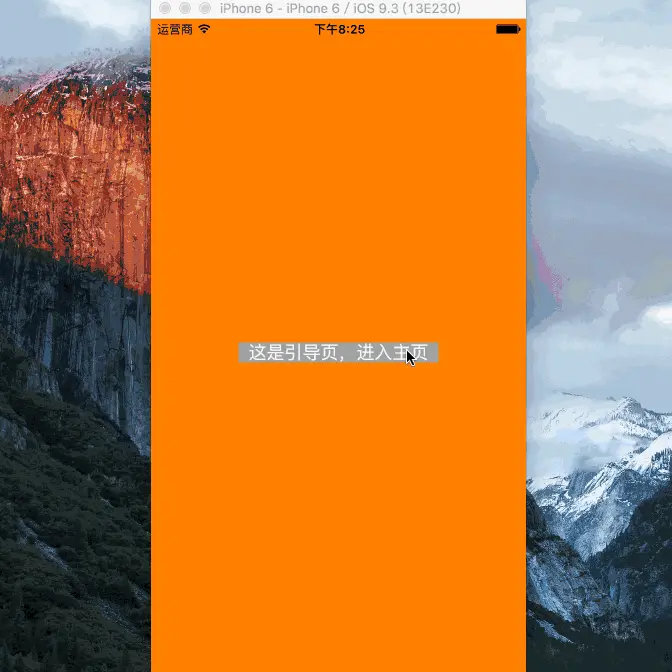
横竖屏切换总结就到这了,Have Fun!