前言
iOS 精致的app,离不开酷炫合宜的动画。而iOS中的动画实现也有多种不同的方式。今天就来介绍一下iOS中的动画。本篇是第一篇,就讲一下最简单的动画实现方式,初学动画,简单的动画一般都是用这种方式来实现的。
UIView 动画
UIView动画就是利用UIView的API来实现动画效果。而利用UIView API也可以分为两种,一种block形式,一种多API组合。
一、block形式的UIView 动画
常用的block UIView 动画方法有如下几个:  按顺序分别编号①、②、③、④、⑤。
按顺序分别编号①、②、③、④、⑤。
① 关键帧动画,先上示例代码,将一个按钮从原来尺寸放大到1.5倍,在缩小到0.8,再恢复到原始大小: 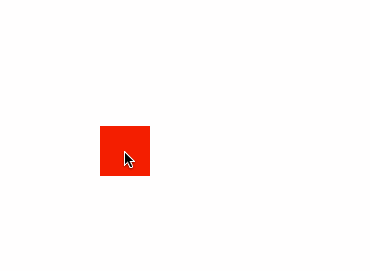
[UIView animateKeyframesWithDuration:0.5 delay:0 options:UIViewKeyframeAnimationOptionLayoutSubviews animations:^{
[UIView addKeyframeWithRelativeStartTime:0 relativeDuration:1/3.0 animations:^{
customBtn.transform = CGAffineTransformMakeScale(1.5, 1.5);
}];
[UIView addKeyframeWithRelativeStartTime:1/3.0 relativeDuration:1/3.0 animations:^{
customBtn.transform = CGAffineTransformMakeScale(0.8, 0.8);
}];
[UIView addKeyframeWithRelativeStartTime:2/3.0 relativeDuration:1/3.0 animations:^{
customBtn.transform = CGAffineTransformIdentity;
}];
} completion:nil];
其中第一个参数是动画执行的时长(单位:秒);第二个参数是多久后执行这个动画(单位:秒);第三个参数是个枚举类型,动画的类型;第四个参数就是动画的block,设置关键帧动画的几个关键帧,属性变化信息,第五个参数是动画执行完毕后的回调block。
而内部的方法是为关键帧动画添加关键帧,属性信息。第一个参数,是这一关键帧开始的时间(0-1.0之间,是相对外面方法duration的比例值,即0.5);第二个参数是该关键帧变化占用的时间(也是duration的比例);第三个参数,是到达该关键帧时的属性值。
② 最简单的UIView动画API
将试图移动并放大至某个frame示例代码:
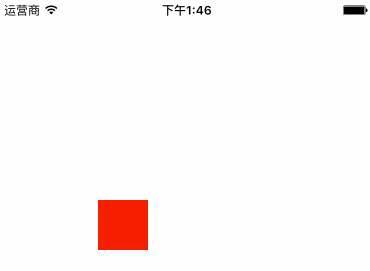
[UIView animateWithDuration:3.0 animations:^{
squareView.frame = CGRectMake(50, 50, 100, 100);
}];
第一个参数是动画执行时长(单位:秒);第二个参数就是动画的block,属性变化信息的最终值。
③ 最常用的UIView动画API
先上示例代码,将试图移出屏幕外之后,将其删除:
[UIView animateWithDuration:3.0 animations:^{
squareView.frame = CGRectMake(-100, -100, 100, 100);
} completion:^(BOOL finished) {
[squareView removeFromSuperview];
}];
③ 比 ② 多了一个动画执行完毕后的回调。可以在执行完动画后,移除某个试图或者再次调用动画API, 执行一个新的动画。
比如这样:
[UIView animateWithDuration:3.0 animations:^{
squareView.frame = CGRectMake(50, 50, 100, 100);
} completion:^(BOOL finished) {
[UIView animateWithDuration:1.0 animations:^{
squareView.frame = CGRectMake(50, 50, 200, 200);
}];
}];
④ 与 ③ 类似,多了一个延迟时间(单位:秒)和动画类型;延迟时间是表示多久之后执行该动画,动画执行类型有样式,比如速度先快后慢,开始快中间慢结束时再快,匀速等等。大家可以移除设置不同的枚举值来比较。
示例代码:
[UIView animateWithDuration:3.0 delay:0 options:UIViewAnimationOptionCurveLinear animations:^{
squareView.frame = CGRectMake(-50, -50, 100, 100);
} completion:^(BOOL finished) {
[squareView removeFromSuperview];
}];
⑤ 弹性动画,像橡皮筋一样,将试图改变至属性所设置的值后,会有一个回弹效果。根据设置的初速度和阻尼系数慢慢停止,最终停留在属性所设置的值的状态。
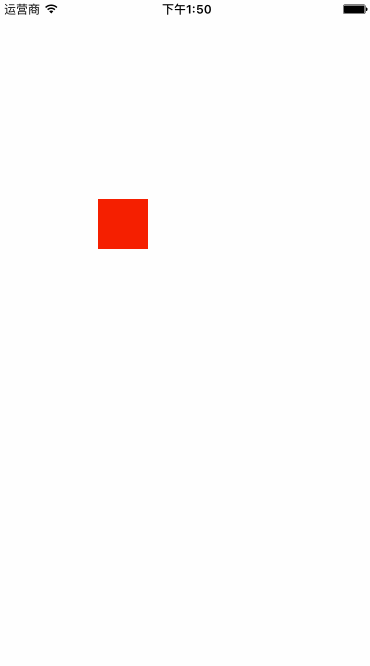 示例代码:
示例代码:
[UIView animateWithDuration:0.7 delay:0.0 usingSpringWithDamping:0.5 initialSpringVelocity:0.9 options:UIViewAnimationOptionBeginFromCurrentState|UIViewAnimationOptionAllowUserInteraction animations:^{
_someView.frame = CGRectMake(50, 50, 100, 100);
} completion:^(BOOL finished) {
}];
相比于方法④,多了一个damping阻尼系数和初速度initialSpringVelocity,当阻尼系统大于等于1时,会平稳减速,不会有震荡效果,如果小于1,则会来回震荡,直到停止。
- 在animations block中只能修改UIView的部分属性,产生动画效果。而可以产生动画效果的属性,苹果在其注释中都有标记
animatable。- 在animations block中可以修改多个视图的动画属性,或者修改某个视图的多个动画属性。

二、一般形式的UIView动画
先介绍常用的API:
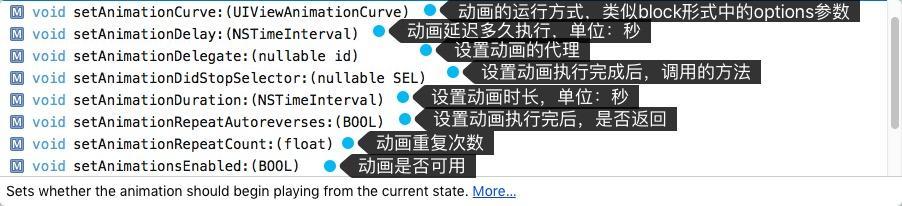 上图中的API没有截完整,还有几个设置动画参数的方法,大家可以去探索一下。
上图中的API没有截完整,还有几个设置动画参数的方法,大家可以去探索一下。
示例代码:
[UIView beginAnimations:@"centerAnimation" context:nil];
[UIView setAnimationCurve:UIViewAnimationCurveLinear];
[UIView setAnimationDuration:2.0];
[UIView setAnimationDelegate:self];
[UIView setAnimationWillStartSelector:@selector(animationWillStart)];
self.squareView.center = CGPointMake(50, 50);
[UIView commitAnimations];
需要注意的有几点:
- 要先设置完动画参数,然后在修改视图的动画属性,否则动画参数可能不起作用。因此,修改视图动画属性的语句写在 commitAnimatons上一行。
- 如果要在动画开始前,动画结束后做一些事情要先设置delegate,然后在设置好动画开始前,动画开始后要调用的selector。
动画第一板斧就到这里,have fun!